I’ve always had a soft spot for gaming nights that spiral into laughter, chaos, and last-second victories, with teammates cheering in YOUR living room or miles away. But if you’ve ever struggled to coordinate a Splatoon strategy or explain to grandma (again) how to mute a chat, you’ll know: Nintendo’s voice game has always had its quirks. That’s why the buzz for “game chat” on the Nintendo Switch 2 is so wild; finally, Nintendo’s social features are ready to level up for newcomers and longtime fans alike. Whether you’re here to help the family connect, want to crank up your multiplayer hustle, or just need a simple, honest walkthrough, this Nintendo Switch 2 GameChat guide is for you.

Nintendo Switch 2 GameChat Guide
Friends, I know the feeling. Maybe you’re nervously plugging in your headset, hoping the days of complicated phone apps are gone. Perhaps you miss the clunky but charming Discord setups from the old days. Or you just want to know: “Is this finally normal now? Can I just talk to my friends, like everyone else does?” Let’s peel back the layers; no jargon, just step-by-step stories, friendly advice, and all the easy-to-miss details that Nintendo buries in those tiny menus.
1. Introduction: Game Chat Evolves on Nintendo Switch 2
Remember the first time you managed to pull off a perfect Mario Kart drift and wished your friends could hear your cackle? Nintendo’s brand of online play has always been, let’s say, a little “different”; family-friendly, yes, but sometimes awkward for anyone who’s used PlayStation or Xbox party chat. In 2025, it’s seriously changed. Whether you’re a parent hoping to keep an ear on your kids’ Fortnite sessions or an adult gamer desperate for hassle-free voice chat, the Switch 2 has finally become a social hub.
Now, everybody’s asking: “Is there finally real built-in voice chat?” “Am I still supposed to juggle my phone, an app, and a tangle of wires?” If you ever felt left out before, you’re not alone; I’ve been there, fumbling with adapters and wishing Nintendo would just make it easy. That’s why this Nintendo Switch 2 GameChat guide is your new best friend, walking you through every single chat option, setup, tip, and trick.
2. Understanding Game Chat on Switch 2: What’s New & What’s Familiar
It’s funny; on the original Switch, chatting with friends meant propping your phone on one knee, the console on the other, and a headset squeezed somewhere between. Fast forward: Switch 2 finally streamlines the experience. Now, you can plug a headset directly into the console’s audio jack, or better, pair most Bluetooth headsets for wireless audio output. However, Bluetooth microphones are not supported, so for voice chat, you’ll still need a wired headset or a wireless headset with a USB dongle.
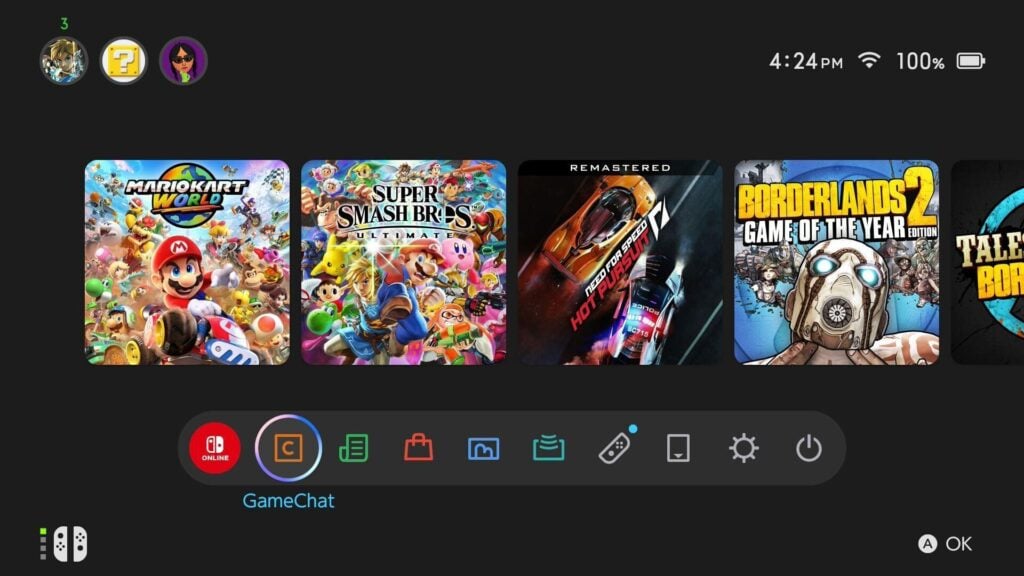
Nintendo’s new built-in chat (available in select games and system menus) is huge. Still, the Nintendo Switch Online mobile app doesn’t disappear; it’s there if you want shared voice rooms for certain games or cross-device fun. For once, you don’t have to download a separate app just to say “hi,” but the option’s there for die-hard fans or unique setups.
And yes! You can absolutely just plug in and go. No more feeling like you need an engineering degree for voice chat; Nintendo’s finally closing the gap.
3. How to Set Up Game Chat: Step-by-Step for Every Method
I’ll never forget my cousin’s face the first time we set up voice chat on her Switch; it was a mix of skepticism and genuine hope. Good news: with this Nintendo Switch 2 GameChat guide, it’s way easier now!
A. Built-in Chat (Switch 2 Exclusive)
- Turn on your Switch 2 and open a supported game.
- Plug in a wired headset or pair Bluetooth audio through the system menu (note: Bluetooth works for audio output only, not microphone input).
- When prompted in-game, enable voice chat; grant permissions if needed.
- Look for a mic icon; you’re ready to chat!
B. Nintendo Switch Online App (Mobile)
- Download the Nintendo Switch Online app (iOS/Android).
- Log in with your Nintendo Account.
- Launch a supported game on Switch 2 and join a voice lobby through the app.
- Use your phone’s mic/headphones for chatting.
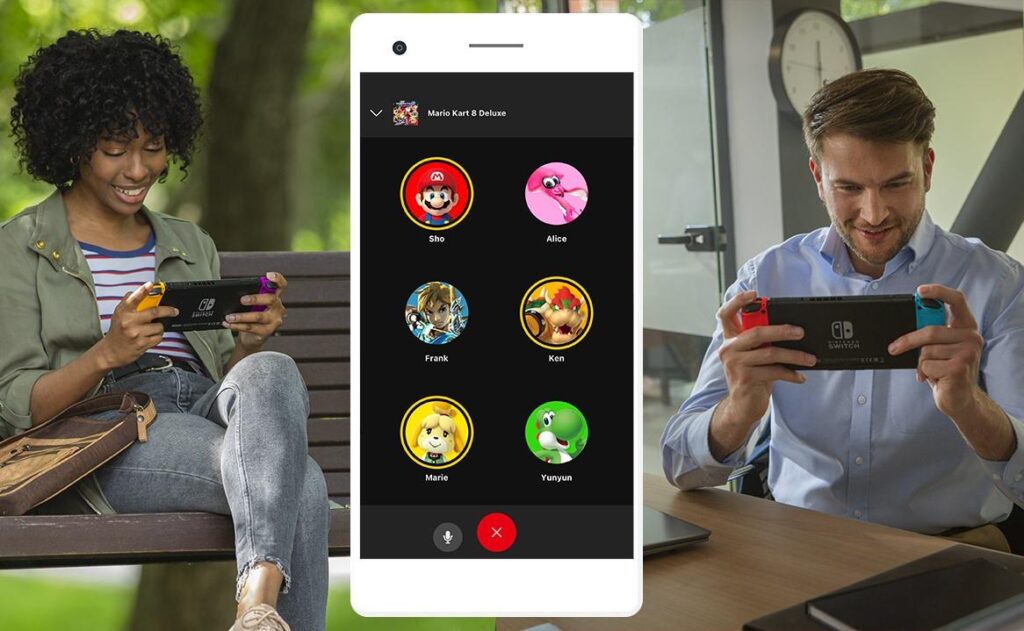
C. Third-Party Solutions
- Use Discord, Zoom, or similar on a second device.
- Mute/unmute your in-game and device audio as needed.
- Coordinate with friends outside the Nintendo ecosystem.
Do all games support chat?
Nope, not quite! Only certain games (and lobbies) offer built-in or app-based chat. Always check the eShop or menu for chat icons. And don’t forget to visit System Settings > Parental Controls to adjust voice/text permissions, especially for younger players.
If you run into trouble, restart your console and check your privacy settings; nine times out of ten, that fixes it.
4. In-Game Chat: Supported Titles, How It Works, and Tips
The first time I shouted, “Watch out!” in Splatoon and actually got a response was a revelation. On Switch 2, in-game chat is an option in hits like Splatoon 3/4 and Fortnite. However, Mario Kart 8 Deluxe and Super Smash Bros. Ultimate still rely on the Nintendo Switch Online app for voice chat, not built-in system chat. If you want to navigate these differences smoothly, this Nintendo Switch 2 GameChat guide has you covered.
Does text chat finally exist?
In some games, yes! Messaging friends, sharing quick comments, or dropping emotes (especially in Fortnite and Animal Crossing) is easier than ever. For voice, you’ll typically find:
- A lobby or match “Chat On”/mic option.
- The ability to mute specific players (bless this feature).
- Quick-access menus for adding, removing, or reporting friends.
My own tip? Always do a “mic check” with a friend before the main event. It’s no fun to discover you’re muted only after losing the big match!

5. Privacy, Safety, and Parental Controls
As someone who plays games with family of all ages, privacy is a big deal to me. Nintendo keeps that priority; Switch 2 gives you powerful options. Parents can use the Parental Controls app to restrict chat for kids under 13, block strangers, or approve friend requests. You control who hears you or messages your kids.
If you’re worried about what others can hear, rest easy: only chat-approved games transmit audio, and you’ll always see an on-screen indicator. Blocking, muting, or reporting is a breeze via the friends list or in-game menu.
Don’t ignore those privacy shortcuts! One misunderstanding, like an open mic during dinner, taught me the value of that “mute all” toggle.
6. Best Accessories & Headsets for Switch 2 Game Chat
Time for a secret weapon; a good headset makes everything easier. The Switch 2’s new audio chip means better quality, whether you go wired or wireless. You don’t need anything fancy; the HyperX Cloud Stinger, SteelSeries Arctis, or even Nintendo’s own Switch 2 Pro Headset (if available) work flawlessly. For the best setup tips and recommendations, this Nintendo Switch 2 GameChat guide has everything you need.
Bluetooth audio is finally simple to pair from the main menu; just head to Settings > Bluetooth Audio and follow the prompts. I tested my budget-friendly Sony earbuds and was shocked at the clarity compared to the Switch 1 day.
Remember, Bluetooth only supports audio output, so voice chat microphones will not work through Bluetooth headsets.
If you’re on a tight budget, any headset with a 3.5mm jack will do. Audio quality is better than ever on Switch 2, even for group chats.

7. Game Chat Troubleshooting: Common Issues & Quick Fixes
No walkthrough is complete without a few “Oh no, why is this happening?!” moments. If your friends can’t hear you:
- Double-check that your headset is plugged in all the way or Bluetooth is connected.
- Go to Settings > Audio > Microphone; ensure it’s set to “On.”
- Reboot the Switch 2 and try again.
- If there’s echo or lag, lower your game volume or try another headset.
- Update your game and system software; sometimes a quick patch fixes lingering sound bugs.
For persistent issues, Nintendo’s support site is surprisingly helpful, or swing by your local retailer for a headset swap; I once spent hours, only to realize my old headset cable was slightly bent!
8. Social Tips: Making the Most of Game Chat on Switch 2
Now for the fun stuff: chatting right. Be courteous: use headphones where possible, mind background noise, and remember the power of the mute button! Nintendo now includes party chat rooms for group play; use them for tournaments or epic weekend sessions. Don’t be afraid to try emotes, stickers, or pre-made cheers in-game. I love sending a quick “Good game!” at the end of every Mario Kart run to keep things positive. If you want to master all these features and more, this Nintendo Switch 2 GameChat guide is your go-to resource.
Pro tip: Adjust your mic volume so your excitement doesn’t become distorted (my friends still tease me about blowing out eardrums during a Zelda co-op). And keep communication kind; even digital banter is better when you imagine you’re all in the same room.

9. Final Thoughts: Switch 2 & The Future of Nintendo Game Chat
In just a few years, Nintendo’s chat has gone from a running joke to a secret weapon; finally fun, finally easy, and actually pretty powerful for families and friends. With Switch 2, chatting feels as natural as sending a text, and the built-in privacy tools mean you never have to stress about who’s listening. For me, it all comes back to playing together; shouting strategies, trading reactions, or just laughing through a long night of Smash Bros. So, is voice chat finally “easy and fun”? Absolutely. Now, the only question is: what adventures (and shenanigans) will you get up to with your squad? With the help of this Nintendo Switch 2 GameChat guide, you’ll be ready to jump in seamlessly. I can’t wait to see the Nintendo community truly come alive; one conversation, one victory, and one deep friend rivalry at a time. And there you have it; everything you need to make game chat part of your best Nintendo memories. Let the conversations (and friendly smack talk) begin!
Read the on-demand Gaming Guides via Gamerative.
FAQ: Nintendo Switch 2 GameChat Guide
1. Can I adjust individual friends’ chat volumes on Switch 2?
Yes, several games and the Switch 2 party chat menu let you modify volume levels for specific friends, helping you get that perfect balance in big groups.
2. Does Switch 2 game chat work during handheld or docked mode?
Absolutely! Game chat functions smoothly both handheld and docked, so feel free to keep up conversations whether you’re by the big screen or on the go.
3. Are chat logs or voice chats recorded on Nintendo’s servers?
No, Nintendo does not record or store private voice chats, though suspicious activity can be flagged and reviewed if reported. Always use good judgment!
4. Does using Bluetooth chat drain Switch 2’s battery faster?
Bluetooth audio use does slightly impact battery life, but Nintendo’s latest firmware keeps it pretty efficient. For marathon sessions, plugging in directly or having a charger nearby is a smart move.




