So, picture this: It’s a rainy Saturday, you fire up a new game, and… your PC starts wheezing like it just ran a marathon in flip-flops. Suddenly, that boss fight turns into a flipbook slideshow, every explosion a stutter. Sound familiar? Hey, you’re in good company. Most gamers I know, myself included, didn’t always have the latest gear. We learned the black magic of optimizing, squeezing every drop of performance from hardware that saw its best days during the Obama years. The good news? You don’t need to spend a fortune to improve game performance on older computers. Over the years (and years…), I picked up tricks ranging from the obvious to the obscure. If your PC feels like it’s on life support, don’t despair; let’s get practical with a guide made for real-life, real-budget gamers.

- There are various ways to improve the efficiency of your old system for higher quality.
1. Improve Game Performance on Older Computers
Let’s start where the rubber meets the road: inside your favorite game’s settings menu.
Here’s the real talk: most of us want our games pretty, but we also want them playable. Start by lowering the resolution; even dropping from 1080p to 720p can provide a huge FPS boost (your eyes adjust faster than you think). Then, attack the “Graphics” and “Advanced” menus. Crank down shadows, anti-aliasing, reflections, and post-processing. For some games, “Performance” or “Low” presets are a godsend.
Pro tip: Mess around with settings one at a time. Some bells and whistles barely make a visual difference but absolutely hammer your hardware. “Motion blur,” I’m looking at you!
And don’t stress about getting it perfect from the start. I still tweak settings even years after a game’s release.
2. Drivers: The Magic Ingredients Everyone Forgets
Here’s a confession: I used to ignore driver updates for months, then blame my PC when a new game ran like garbage. Turns out, Nvidia, AMD, and Intel are always releasing little updates that make a huge difference, sometimes especially for just one or two games, and they’re one of the easiest ways to improve game performance on older computers.
So, take a few minutes every month or so and update your graphics drivers. While you’re at it, check Windows Update, DirectX, and Visual C++ redistributables too (they hide in your system until a game yells about them). Sometimes, game updates themselves inject new life; don’t skip ‘em! Think of it as giving your PC a quick oil change.

- Outdated or missing drivers can cause crashes, low frame rates, and poor visual quality, reducing overall gaming efficiency.
3. Shut Down the Background Noise
I’ll never forget losing hours of troubleshooting to an open Chrome tab devouring my RAM in the background. Before gaming, make it a ritual: close browsers, video players, cloud sync apps, and yes, even Discord if you’re not using voice (don’t worry, friends will forgive you).
Hit Ctrl+Shift+Esc (Task Manager is your friend), and see what’s running. Some music and overlay apps, like Xbox Game Bar or NVIDIA Experience, are surprisingly heavy. Your PC’s not lazy; it’s just multitasking too hard.
Bonus life upgrade: Clean up your startup apps! (Task Manager > Startup tab)
You’ll boot faster, and the game will be smoother.
4. Say Yes to Gaming Modes and Power Plans
If you’re on Windows 10 or 11, flip on “Game Mode.” This little toggle tells your OS, “Hey! This session matters.”
Dig into Power Options and swap to “High Performance.” Laptops especially love to throttle under “Balanced” mode. And as silly as it sounds, sometimes “Full Screen” vs. “Borderless Windowed” genuinely changes things; small tweaks that can noticeably improve game performance on older computers, so test both.
Some games and launchers have their own optimization toggles, too. I’ve even stumbled into obscure launch options (like command line tweaks in Steam) that genuinely made a ~10 FPS difference. Community forums are bursting with tips for just about every title.

- High-performance power plans ensure your hardware runs at maximum capacity.
5. Windows Visual Effects: Pretty, But Unnecessary
Windows loves to show off with animated menus and fancy transparency, but all those flourishes eat resources.
Right-click “This PC” > Properties > Advanced System Settings > Performance; select “Adjust for best performance.” Yes, Windows will look a bit retro, but your games won’t mind one bit.
Don’t worry, this isn’t forever; you can always flip them back on for Zoom calls or movie nights.
6. Set Priorities: The (Almost) Secret Sauce
One trick I love: in Task Manager, right-click your game’s .exe and “Set Priority” to High.
Does it always add 10 FPS? Nah.
Does it sometimes stop that frustrating late-game stutter? Yup.
Also: If your system runs hot, dust out your fans (and maybe clean up your desk, just saying). Cooler gear runs better, and nobody tells you how much dust can slow things down until you see it firsthand.
If you’re adventurous, a tool like ReadyBoost (using a fast USB flash drive as extra RAM) can help on machines short on memory. It’s not a miracle cure, but it’s worth a test if you’re looking to improve game performance on older computers. That said, ReadyBoost is only effective in niche use-cases (low RAM + HDD). For most older gaming PCs, you’ll see far better results by investing in more RAM and an SSD instead.
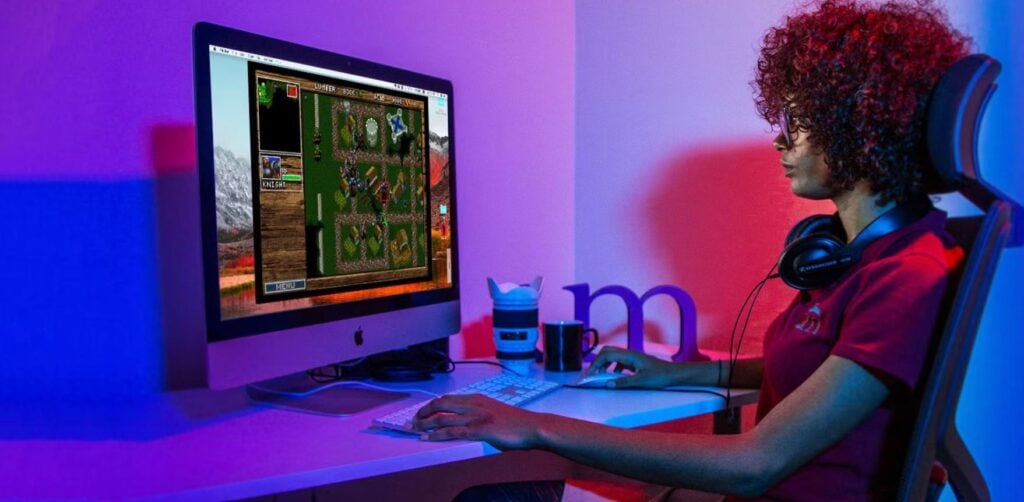
- Affordable upgrades like adding more RAM or using a better cooling system can enhance stability.
7. Cheap Upgrades Make a HUGE Difference
Still not satisfied? If you’re comfortable opening your PC, adding more RAM is still one of the best value upgrades out there. 8GB is the baseline these days for most games, and 16GB will make even older rigs feel much snappier.
The real hero, though? SSDs. Swapping out a spinning hard drive for a solid-state drive makes even a decade-old laptop feel shockingly modern.
(I remember switching an old clunker to SSD and suddenly wondering where all those loading screens went!)
Second-hand GPUs from eBay or local classifieds can bring surprising boosts, but check compatibility before you grab one.
If upgrades aren’t an option, don’t sweat it; keep pushing the software tricks!
8. Mods and Community Fixes: The Unexpected Lifesavers
Gamers are a generous bunch, and they love to tinker. For many popular games, there are “Lite” or “Potato” mods that cut out fancy lighting, lower texture resolution, or unlock hidden “ultralow” options; all designed to improve game performance on older computers. Some even offer optimized config files or community patches for bugs the devs never fixed.
Always follow trusted sites (I stick with NexusMods and major forums), backup files before modding, and if you get lost, YouTube is loaded with step-by-steps.
I once revived a game on a five-year-old laptop with a single config tweak from Reddit; never underestimate the community.

- Especially for older or poorly optimized games, fan-made tweaks can drastically improve frame rates and stability.
9. Last Thoughts: You Got This; Old PCs Still Have Game
It’s almost a rite of passage; learning all the tricks to improve game performance on older computers and squeeze fun out of not-so-new hardware. So don’t stress if things aren’t perfect out of the gate. Experiment, tweak, join forums, and share what works (and what doesn’t). You’ll be surprised how much more life is hiding in that old machine. And hey, if you’ve got your own tips or an unlikely fix that saved your game night, pass it on; we all climb this ladder together. Game on, friend. Your PC is old, maybe, but your victories will feel all the sweeter.
Read the on-demand Gaming Guides via Gamerative.
10. FAQs: Stuff We All Wonder
Over the years, friends have grilled me with the same questions, so let’s knock out a few quick answers:
Q1: Does using an external monitor help or hurt?
It can! Higher resolution or refresh rate = more work for your GPU. If your laptop’s screen is low-res, you might see better performance there. But sometimes plugging into a better, lower-res screen helps older hardware breathe easier.
Q2: Is gaming on Linux really better for old PCs?
Sometimes, especially with light distros. But you might lose out on game compatibility. Steam’s Proton helps, but it’s not perfect for every title.
Q3: Is undervolting dangerous? Will it help?
Done right (look up your hardware!), undervolting lowers temperatures and sometimes improves stability for long sessions. But don’t push it unless you’ve read up and backed up.
Q4: Should I turn off antivirus while gaming?
Most dedicated gaming PCs run just Windows Defender; if you have something heavier, yes, disabling it can help; just be careful about what you download. Don’t forget to turn it back on afterwards!




